How to Resolve Amazon Prime Video Issues: 6 Effective Fixes
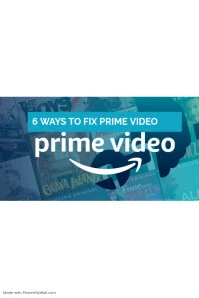
Troubleshooting Amazon Prime Video Issues: A Quick Guide
In today’s fast-paced world, unwinding with your favorite shows or movies on Amazon Prime Video is a great way to relax. But when the service suddenly stops working on your TV or computer—despite having a paid subscription—it can be incredibly frustrating. Whether it’s endless buffering, login problems, or playback errors, these disruptions can quickly ruin your viewing experience.
Fortunately, most Prime Video issues are relatively easy to fix. This guide will walk you through the most common problems and solutions so you can get back to streaming without delay.
Why Isn’t Prime Video Working?
There are several reasons why Prime Video might not be functioning. It could be a problem with the service itself, your internet connection, your device, or even your app settings. If Prime Video was working fine and then suddenly stopped, it’s possible there’s an outage. You can check platforms like a Prime Video status checker to see if the service is currently down.
Error messages may also pop up. If you see one, head to Amazon’s official support site and enter the code for a tailored fix.
1. Check Your Internet Connection
Start by confirming your internet is working. Prime Video requires at least 1.5 Mbps for HD streaming. Try opening other websites or apps to test connectivity. If things are slow or you see an error like “Insufficient Bandwidth” or error 1060, switch to another WiFi network or use mobile data to see if that resolves the issue.
2. Review Your Membership and Device Limits
Next, ensure your Prime membership is active. Go to:
- www.amazon.com
- Click on Accounts & Lists > Your Prime Membership > Prime Video Settings
Also, keep in mind that Amazon limits how many devices can stream simultaneously. If you’ve hit the limit, you’ll need to remove some devices. Likewise, if downloads are failing, you may have reached your offline content cap.
3. Restart Your Device or App
If your connection and account are fine, try restarting the device or the Prime Video app. This simple step often clears out temporary glitches or software conflicts that can disrupt playback.
4. Clear the App’s Cache and Data
Over time, apps store temporary data that can slow them down or cause errors. To fix this:
- Open your device’s Settings
- Go to App Management
- Find and select Prime Video
- Tap Clear Cache and/or Clear Data
You’ll need to log in again afterward, but this can resolve many performance issues.
5. Reinstall the Prime Video App
Outdated versions of the app may not be fully compatible with your device. Uninstalling and reinstalling the app can often resolve persistent bugs. Be sure to download the latest version from your device’s app store. Also, ensure your device’s operating system is up to date.
6. Inspect HDMI Cables and Connections
If you’re using an external device like a Blu-ray player, console, or Fire TV Stick, a faulty HDMI connection might be the problem. Unplug the cable, then reconnect it firmly at both ends. If the issue continues, test a different HDMI port or cable to identify the cause.
Final Thoughts
If Prime Video isn’t working, try these troubleshooting steps one by one. Whether the issue is your internet, device, or app settings, these solutions can usually get you back to streaming in no time.
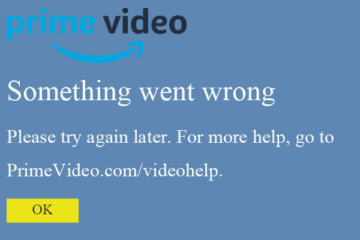

0 Comments